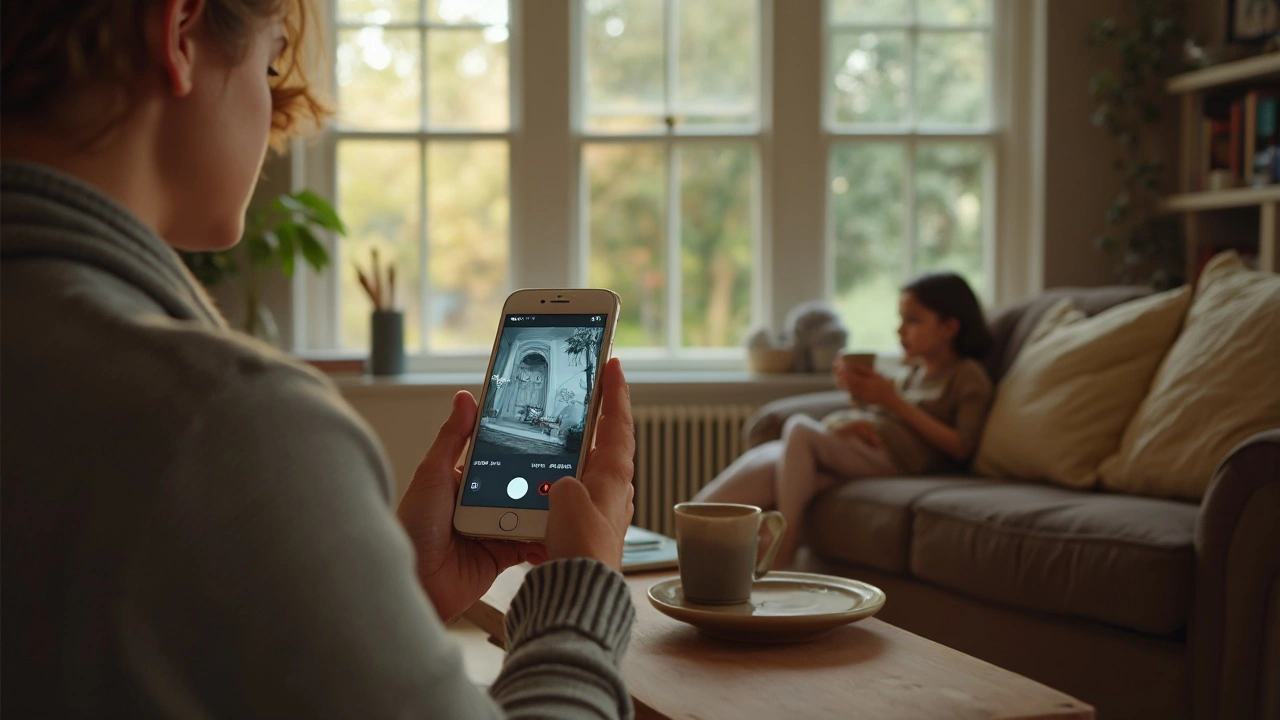If you’ve got an old phone gathering dust in a drawer, it can actually double up as a security camera with just a bit of setup. You don’t need to shell out for a whole new system. There are loads of free (and paid) apps designed to turn a smartphone into a live-streaming security cam in just a few taps. Some let you stream video straight to another phone or your laptop. Others even send you alerts when they spot movement or sound something fishy.
The best part? Most of these apps are a breeze to install. All you need is Wi-Fi and a charger nearby, so your phone doesn’t die in the middle of the day. Want to get even more out of it? You can mount the phone somewhere out of sight, point it at your porch, kid’s room, or garage, and keep an eye on things when you’re out or just feel like being a bit nosy from your couch.
- How Does a Smartphone Security Camera Work?
- Best Apps and Features for Security
- Setting Up Your Phone as a Camera
- Pros and Cons: Is It Really Worth It?
- Extra Tips for a Safer DIY Setup
How Does a Smartphone Security Camera Work?
Turning your phone into a smartphone security camera is actually pretty straightforward. At the heart of the setup is a special security camera app. These apps tap into your phone's camera and mic, then let you stream video and audio to another device. The live feed can go to your everyday phone, computer, or even a tablet, wherever you have internet access.
Most of these apps work by connecting your "camera phone" to Wi-Fi. As long as you have a steady connection, you get real-time footage without chewing through mobile data. If the power goes out or the Wi-Fi cuts, though, you could lose your window into what’s happening until things get back online.
Here’s a quick breakdown of what the process looks like:
- Download a security camera app on the phone you’ll leave at home
- Set up the app so it can stream to your main phone or computer
- Connect both devices to Wi-Fi (the camera phone and the viewing device)
- Tweak settings for alerts, motion detection, and audio—some even let you use night vision or speak through the camera
Some apps even save video when they spot activity so you can check it later. According to a 2024 security tech report, “smartphone home cameras using strong Wi-Fi can give almost the same alert speed as budget standalone cams.”
“Turning older phones into home security devices helps people save money while repurposing tech that still works well.” — Consumer Reports, 2023
Want the nitty-gritty info? Some security apps will push notifications the second they pick up movement or loud noise, which is great for real-time updates. Others let you tap in and watch live footage any time—so you know if it’s the dog causing chaos or a stranger at your door.
| Feature | Typical Option |
|---|---|
| Video Quality | 720p to 1080p (depends on phone age) |
| Motion Alerts | Yes (on most popular apps) |
| Cloud Storage | Optional, usually paid |
| Two-Way Audio | Common on many apps |
| Remote Viewing | Standard feature |
In short, with the right gear and app, your old phone gets a second life keeping an eye out for you, all powered by Wi-Fi and a working charger.
Best Apps and Features for Security
Picking the right security camera app makes all the difference when using your smartphone as a security camera. Not all apps are equal—some just offer basic live streaming, while others can turn your phone into a pretty smart home security tool. The top picks right now are AlfredCamera, Manything, and Presence. Each one offers a little something different, so it helps to know what you actually need.
AlfredCamera is a fan favorite because it works on both Android and iOS, and it’s insanely easy to use. Just install it on two devices—your old phone turns into the camera, and your current phone becomes the monitor. It offers live streaming, motion detection, cloud storage, and even two-way talk if you want to yell at a porch pirate.
Manything goes a step further with options like free cloud recording and powerful motion zones. You can set it up for regular home monitoring or even use it to keep an eye on pets. Presence is another solid choice with instant alerts and free 24/7 live streaming.
- Motion detection: Get notifications the second your camera spots something moving.
- Cloud recording: Store video online for safety, just in case your phone gets stolen.
- Night vision: Boosts the low-light capability of your phone for better video in the dark (but does rely on your phone's hardware).
- Two-way audio: Talk through the app to communicate with people or, honestly, to freak out a burglar.
- Siren or alarm triggers: Some apps can blast a loud sound if they detect unwanted activity.
If you want to compare features fast, check this out:
| App | Platform | Free Version | Motion Alerts | Cloud Storage |
|---|---|---|---|---|
| AlfredCamera | iOS / Android | Yes | Yes | Yes (limited) |
| Manything | iOS / Android | Yes | Yes | Yes (paid) |
| Presence | iOS | Yes | Yes | Yes (limited) |
One tip: Test your setup during different times of day to see if your phone’s camera handles night light, movement, and alerts the way you want. Not every phone has good night vision—sometimes it’s just a blurry mess in the dark. And watch out for battery use; recording video for hours can drain a phone super quickly unless it’s always plugged in. If you need serious monitoring, spend a couple bucks on an app that backs up to the cloud—just in case someone grabs your makeshift home security setup, at least your video is safe online.

Setting Up Your Phone as a Camera
Turning an old phone into a solid smartphone security camera is easier than you might think. Seriously, you don’t need fancy skills—you just need the right app and a place to put the phone. Most folks use popular free apps like Alfred, Manything, or IP Webcam. These apps let you watch video feeds, get motion alerts, and even talk through your phone like an intercom if you pick one with two-way audio.
Here’s a quick, no-nonsense guide to get rolling:
- Pick a Security Camera App. Go to the App Store or Google Play and search for “security camera app.” Alfred and Manything work on both iPhones and Androids. Download it on your old phone (the one that’ll be the camera) and your current phone (the one you’ll use to check in).
- Sign Up and Link Devices. Most apps make you sign up and then log in on both phones, so your feed’s private. Choose “Camera” mode on your old phone and “Viewer” on your main phone.
- Find the Best Spot. Point your phone where you want to keep watch—maybe an entry door, the garage, or the front yard. Make sure you have a steady Wi-Fi connection and access to a power source.
- Plug It In. Even a great old phone drains pretty fast on video mode. Use a reliable charger and maybe a cable long enough to reach behind furniture.
- Set Up Alerts and Features. Tweak the settings in your security camera app. Turn on motion alerts if you want a ping every time something moves. Adjust the sensitivity so pets don’t trigger it every minute.
- Test It Out. Walk across the camera view, check your phone, and see if you get an alert or can watch the live feed. Adjust lighting or angle if things look fuzzy.
Here’s something neat: some apps also support night vision using your phone’s flash, but just know it can drain the battery and might not work like a top-end security cam. And if you’re worried about privacy, enable screen lock, turn off unnecessary permissions, and only use trusted apps with good reviews. You want peace of mind, not a hacker livestreaming your living room.
| App Name | Platforms | Main Features | Free Option? |
|---|---|---|---|
| Alfred | iOS/Android | Live feed, motion detection, two-way talk, cloud storage | Yes |
| Manything | iOS/Android | Recording, alerts, live viewing, cloud backup | Yes (limited) |
| IP Webcam | Android | Live streaming, motion/sound detection, local recording | Yes |
If you want the camera online 24/7, consider a cheap phone mount or sturdy stand; balances matter if you want to avoid endless footage of your ceiling. With a little setup, your home security just got a big step up—without spending a dime on new gear.
Pros and Cons: Is It Really Worth It?
Trying to figure out if using a smartphone security camera is the move? Let’s break it down without sugarcoating. There are some real perks, but also a few things you might not love once you get rolling.
- Cost savings: The biggest draw—you’re reusing what you already have, so it’s basically free. Compare that to buying a new security camera, which usually starts at $40 for something halfway decent.
- Easy setup: No drilling, no wires, no calling installers. You just grab an app, prop up your old phone somewhere, and you’re off.
- Real flexibility: If you get a new phone, your older backup can become an extra camera at any time. Kids moving rooms? Just move the device.
- App features: Most basic security camera app choices (like Alfred or Manything) offer live streaming, motion alerts, and cloud backups—stuff you see on actual cameras.
But let’s get real, it’s not all sunshine. Using your phone this way means dealing with some trade-offs:
- Battery and power: Keeping a phone plugged in 24/7 could wear out the battery (and heat up the unit). Over time, that can kill your battery health if it wasn't great to begin with.
- Reliability: Phones aren’t built to run as security cams nonstop. If the app crashes or your Wi-Fi drops, the feed stops—no guarantees like with a dedicated home security camera.
- Limited night vision: Phones struggle in the dark unless you leave a light on. Even with ‘night mode,’ it can’t match the IR LEDs on a real camera.
- Field of view: Most phones don’t have wide-angle lenses, so one device covers less area. You might have to get creative with placement.
- Security: Some free apps collect a lot of your data. You have to trust them since your video stream is running through their servers.
| Feature | Smartphone as Camera | Dedicated Security Camera |
|---|---|---|
| Cost | Free (if you have an old phone) | $40-$200+ |
| Night Vision | Weak to none | Strong IR, clear view |
| Installation | Easy, no tools | May need tools |
| Remote alerts | Yes (with app) | Yes |
| Reliability | Lower | Very high |
If you want something quick and aren’t guarding Fort Knox, using a phone can totally work. But for long-term, serious surveillance or outdoor setup, a real camera beats a phone almost every time. Stack up what matters most for you—price, convenience, or rock-solid protection—and the answer pops out pretty fast.

Extra Tips for a Safer DIY Setup
So you’ve turned your old phone into a smartphone security camera, but let’s make it safer and more reliable. There’s a bit more to it than just downloading a security camera app and propping your phone on the windowsill. Some quick tweaks can help you avoid annoying problems like accidental camera downtime or privacy mess-ups.
- Always keep the phone plugged in. Even a phone with a fresh battery won’t last more than a day or two streaming video. A constant power source means your feed won’t cut out right when you actually need it.
- Turn off all unnecessary notifications and sounds. You don’t want your cam buzzing or ringing during the day. Set it to Do Not Disturb, but keep the Wi-Fi on.
- Secure your network. Someone hacking your phone cam is every homeowner’s nightmare. Set a strong password for your Wi-Fi and use apps with end-to-end encryption if you can. For example, AlfredCamera and Manything both offer encrypted streams on paid plans.
- Disable auto-updates while monitoring. A surprise reboot for app updates can kill your video feed. Set updates for a time you know you’ll be home to restart the app if needed.
- Hide your phone from plain sight. A security camera everyone can spot is an easy target. Tuck your smartphone behind a book, on a high shelf, or inside a hollowed-out décor item. Avoid putting anything over the lens.
For a quick look at extra options that boost your home security setup, here’s a side-by-side comparison of features you can add with most popular security camera apps:
| Feature | Free Version | Paid Version |
|---|---|---|
| Motion Alerts | Yes | Yes (customized sensitivity) |
| Cloud Storage | Limited | Longer history, higher quality |
| Two-Way Audio | Sometimes | Usually included |
| Encryption | Basic or none | End-to-end encryption |
If you’re serious about keeping your feed private, pay attention to which app settings control cloud backups, who you share access with, and check if your footage is getting automatically saved online. Only give camera access to people you trust, and log out when you’re not using the cam. With these steps, you’re pretty much covered against the common issues that pop up with phone-based home security.