If you’re like me and hate adding another subscription to your growing pile, you’re probably wondering if Blink cameras work without one. The quick answer: yes, but don’t expect the full package. You can set up and use Blink cameras for basic live viewing and motion alerts, which honestly cover a lot of what most people want from a security cam. But there’s a catch—some useful features are left behind the paywall.
What surprised me the first time I tried this? You can still use Blink with local storage, which saves your recordings to a USB drive if you’ve got the Sync Module 2. No monthly payment, and your clips stay in your house instead of the cloud. For keeping an eye on your kids or checking if a package showed up, that’s often enough. Blink keeps things pretty straightforward, but you’ll want to know exactly where those limits show up, so you’re not caught off guard the next time you need a recording.
- What Happens When You Use Blink Without a Subscription
- Free Features (And What’s Missing)
- How Local Storage Works With Blink
- Tips for Maximizing Blink Without Paying Monthly
What Happens When You Use Blink Without a Subscription
So, what’s it really like running Blink cameras with zero subscription? First off, you can install and use the cameras right out of the box. You’ll set them up with the Blink app and connect them to Wi-Fi, just like usual. You still get live streaming when you pull up the app—which honestly covers the "just checking in on things" moments a lot of us care about.
However, once you wave goodbye to the paid plan, there are a couple of trade-offs. You won’t get video cloud storage—meaning, if there’s motion and you want to watch it back later, it won’t be in the app unless you’ve set up a local storage option. Notifications still pop up when the camera detects movement. But the big thing missing: no automatic video backup to the cloud. Instead, you’ll have to rely on Blink’s local storage using the Sync Module 2 and a USB stick (about $10 on Amazon if you don’t already have one lying around).
Without a subscription, here’s what sticks around:
- Free live view and 2-way audio on demand (as many times as you want)
- Motion alerts straight to your phone
- Local video clip storage—if you hook up a USB drive with the Sync Module 2
- Customizable camera settings and scheduling
But you’ll lose these features:
- No saving video clips in the cloud
- No thumbnail or photo notifications (only text notification for detected motion)
- No ability to share clips easily from the cloud app
- No 'rapid access' to clips from anywhere (unless you plug your USB drive into a computer)
If you’re tech-comfortable, you’ll find a way around most of this with local files. If you need hassle-free sharing or want to browse clips from anywhere, those things need a subscription. Most folks start out thinking the basics will be fine, and for many, it really is. But it’s best to know what you’re missing before ditching the subscription for good.
Free Features (And What’s Missing)
When you skip the subscription for Blink cameras, you still get a bunch of basics that make sense for everyday home security. Out of the box, every Blink cam offers these no-cost features:
- Live video streaming through the Blink app
- Instant motion alerts sent to your phone when something moves
- Customizable motion detection zones, so you can ask your camera to ignore certain areas (like the street or a waving tree branch)
- Two-way audio—talk and listen through your camera in real time
- Night vision for seeing what’s up after dark
Here’s where you start to feel the difference without a paid plan. Without a subscription, your cameras won’t save cloud video clips. You’ll only get storage options if you use the Sync Module 2 with a USB stick, letting you keep recordings locally. But: no person detection, no automatic clip backup to Blink’s servers, and no extended video history that’s searchable in the app. If there’s something you missed in live view and don’t have local storage set up, it’s just… gone.
To make it super clear, here’s a quick look at what you get for free and what’s locked behind the subscription:
| Feature | Free (No Subscription) | Paid Plan |
|---|---|---|
| Live View Streaming | Yes | Yes |
| Motion Alerts | Yes | Yes |
| Local Storage (with Sync Module 2) | Yes | Yes |
| Cloud Video Storage | No | Yes |
| Person Detection | No | Yes |
| Video Sharing & Download from App | No | Yes |
| Unlimited Clip History | No (Local only) | Yes (Cloud) |
Bottom line: you can use your Blink cameras free, but you do trade away cloud storage and a couple of helpful AI features. If you just want to watch live and get alerts, or you’re fine with plugging in a USB stick, the free route covers the essentials.
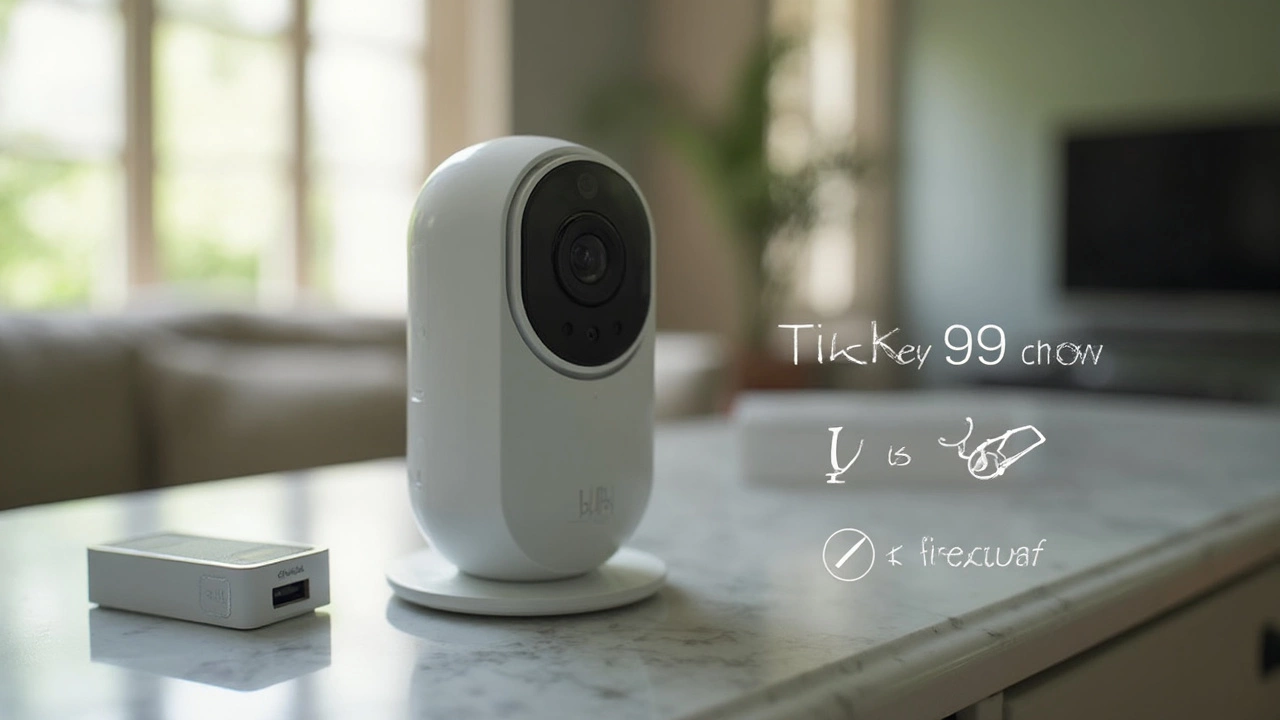
How Local Storage Works With Blink
Setting up local storage with your Blink cameras is a game-changer if you’d rather keep your video clips private and skip those monthly cloud fees. Here's the deal: you’ll need the Sync Module 2—this little box acts as the hub for your Blink cameras and lets you pop in your own USB flash drive (up to 256GB). Once that’s plugged in, Blink cameras save motion clips right onto the drive instead of the cloud. No subscription required.
You won’t get all the cloud perks, though, like sending videos straight to your phone from anywhere or using advanced video sharing. Instead, you have to access clips straight from the Blink app while you’re on your home Wi-Fi, or pull the USB drive and plug it into your computer to watch recorded footage. Here’s a quick look at what you can and can’t do with Blink’s local storage:
- Live view and motion alerts work just like normal, right in the app.
- Recorded motion clips get saved on your USB drive, not online.
- No access to stored videos away from home—local clips are only viewable from your home network or directly from the drive.
- Manual video recording (like holding the Live View button to record) only saves with a paid plan.
To give you a clearer comparison, check this table for what you get with Blink local storage versus a subscription:
| Feature | Local Storage | Subscription |
|---|---|---|
| Motion-activated clips | Yes (USB drive) | Yes (Cloud) |
| Manual video recording | No | Yes |
| Clip length limit | Up to 60 sec | Up to 120 sec |
| Remote access to clips | No | Yes |
| Video sharing | No | Yes |
| Storage capacity | Up to 256GB (USB) | Unlimited (with time limit) |
If you’re planning to rely on local storage, remember: your Blink cameras will not upload anything to the cloud without a subscription, and you won’t get those advanced sharing extras. But if your main goal is to have proof of what happened on your property and don't mind a more hands-on approach, local storage does the trick. Just make sure to check your USB drive now and then—if it gets full, older clips get overwritten automatically.
Tips for Maximizing Blink Without Paying Monthly
If you want to squeeze the most out of your Blink cameras minus the ongoing fees, you’ve got options. It’s not as plug-and-play as with a subscription, but with a little effort you’ll keep the basics covered and even get around some of the main limitations.
First up, grab a Sync Module 2. Without this little hub, you can’t use local storage—so no saving video clips to a USB drive. Plug in a USB flash drive (up to 256GB is supported) and all motion clips get saved right there. Forget paying for cloud space—it’s yours, no strings attached. Here’s how the main features compare without a subscription:
| Feature | With Subscription | Without Subscription |
|---|---|---|
| Motion-Activated Recording | Yes (Cloud Storage) | Yes (Local USB Storage) |
| Live View Streaming | Yes | Yes |
| Recording Live Views | Yes | No |
| Person Detection | Yes | No |
| Rapid Video Access (in app) | Yes | Clips must be viewed through USB on computer |
Keep in mind, you won’t get person detection, and you can’t record a Live View session unless you’re subscribed. Also, local clips can only be watched by plugging the USB drive into a computer—no direct app playback. Sounds clunky? It can be, but you get used to it pretty quickly.
Here’s a list of simple tricks to help you stretch what you’ve got:
- Schedule your cameras to only arm when you’re out. This saves storage space and keeps battery life up.
- If storage is tight, swap in a bigger USB drive. They’re cheap and easy to find.
- Place cameras where there’s real foot traffic, not just trees blowing in the wind. Less pointless clips means less sifting through videos.
- Update motion sensitivity so you’re only alerted for the stuff that matters.
- Back up those important clips from your USB to your computer regularly. That way, nothing gets lost if the drive goes bad.
I learned pretty quick that checking notifications right away is important, since the app won’t hold your clips. If you miss a package thief or your kid pulling a ninja move in the yard, just pop the USB out and check on your PC later. No extras, no stress. For plenty of households, that’s honestly all the surveillance you actually need.

