CCTV Connection Selector
Find Your Best CCTV Connection
Answer a few questions to determine the most suitable connection method for your surveillance system.
When you start hunting for a wireless CCTV camera Wi‑Fi solution, the first thing that pops up is the question: does it really need Wi‑Fi? The short answer is “it depends.” Some cameras run straight on a home Wi‑Fi network, while others talk over Ethernet, cellular or even a proprietary radio link. Understanding how each option works will save you headaches, extra costs, and a lot of tinkering.
What Exactly Is a Wireless CCTV Camera?
Wireless CCTV camera is a surveillance device that transmits video and audio without a direct Ethernet cable to a recorder or cloud service. Instead, it relies on a wireless protocol-most commonly Wi‑Fi-to send its feed to a Network Video Recorder (NVR), a mobile app, or a cloud storage platform. Many models also support alternative links like 4G LTE or a dedicated 2.4 GHz radio, giving you flexibility when a Wi‑Fi network isn’t reliable or available.
Wi‑Fi Basics for CCTV
Wi‑Fi is the most familiar wireless tech in homes, but it’s not a one‑size‑fits‑all for cameras. Here’s what you need to know:
- Frequency bands: Most CCTV cameras stick to the 2.4 GHz band because it penetrates walls better. A growing number support 5 GHz, which offers higher bandwidth but shorter range.
- Bandwidth needs: A 1080p stream typically consumes 2-4 Mbps, while 4K can push 8-12 Mbps. If you have several cameras, make sure your router can handle the cumulative load.
- Latency: Wi‑Fi adds a few milliseconds of delay, which is usually fine for monitoring but can be noticeable in live‑view or two‑way audio scenarios.
- Security: Use WPA3 encryption, change default passwords, and keep firmware updated to prevent unauthorized access.
Alternatives to Wi‑Fi
Wi‑Fi isn’t the only game in town. Depending on your location, budget, and performance expectations, you might opt for one of these alternatives:
- Ethernet / Power over Ethernet (PoE): A wired connection guarantees stable bandwidth and eliminates Wi‑Fi interference. PoE also powers the camera through the same cable, cutting down on separate power adapters.
- Cellular (4G/5G LTE): Ideal for remote cabins, rental properties, or places without broadband. Cellular cameras embed a SIM card and use the mobile network to stream video to the cloud.
- Proprietary RF (2.4 GHz or 5.8 GHz): Some manufacturers design a closed‑loop radio system that pairs cameras with a dedicated base station. This can extend range beyond typical Wi‑Fi limits and avoid network congestion.
- Hybrid models: Certain kits let you switch between Wi‑Fi and Ethernet on the fly, giving you flexibility during installation.
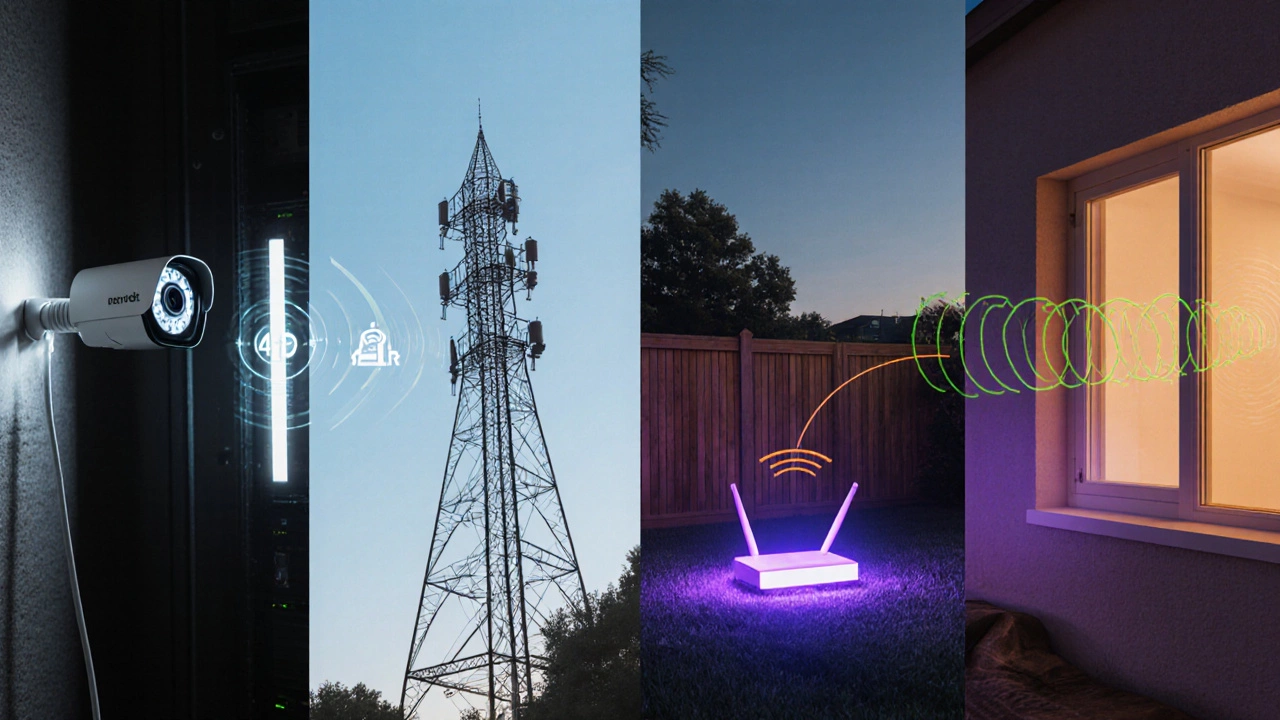
Choosing the Right Connection for Your Home
Deciding whether your wireless CCTV camera needs Wi‑Fi hinges on a few practical factors:
- House size and layout: Large homes with thick walls often suffer Wi‑Fi dead zones. In such cases, Ethernet runs to key locations or a mesh Wi‑Fi system can fill gaps.
- Internet speed: If your upload speed is below 10 Mbps, streaming several HD feeds over Wi‑Fi may cause buffering. Ethernet or PoE can offload that strain.
- Power availability: Cameras placed far from power outlets need either a strong Wi‑Fi signal for battery operation or PoE to simplify wiring.
- Budget: Cellular plans add monthly costs, while PoE switches are an upfront investment. Weigh the total cost of ownership.
- Security requirements: For properties that need airtight encryption, a wired link is harder to intercept than Wi‑Fi.
Side‑by‑Side Comparison
| Connection | Typical Range | Bandwidth (Mbps per camera) | Power Needs | Installation Complexity | Cost (Initial) |
|---|---|---|---|---|---|
| Wi‑Fi (2.4 GHz) | 30-45 m indoor | 2-4 (1080p) | Plug‑in or battery | Low - just router placement | Low (camera only) |
| Ethernet / PoE | 100 m per cable run | 10+ (4K) | PoE provides power | Medium - cabling & switch | Medium (cable, switch) |
| Cellular (4G/5G) | Anywhere with coverage | 3-5 (depends on plan) | Battery + SIM | Medium - SIM & plan setup | High (camera + data plan) |
| Proprietary RF (5.8 GHz) | 50-80 m line‑of‑sight | 2-3 | Plug‑in | Low‑Medium - base station | Low‑Medium (base + camera) |
Step‑by‑Step: Setting Up a Wi‑Fi CCTV System
- Check router specs: Ensure it supports 2.4 GHz (mandatory) and, if your camera can use it, 5 GHz for higher throughput.
- Position the camera: Aim for a spot within the router’s strong signal zone. Use a Wi‑Fi analyzer app on your phone to verify signal strength (above -70 dBm is ideal).
- Power the unit: Plug it into a nearby outlet or attach a solar panel if the model supports it. For battery‑run cameras, make sure the battery is fully charged.
- Install the app: Download the manufacturer’s mobile app, create an account, and follow the QR‑code pairing process.
- Connect to Wi‑Fi: In the app, select your home network, enter the password, and enable WPA3 if available.
- Configure video settings: Choose resolution (1080p for most homes), frame rate (15-30 fps), and set motion detection zones to reduce false alerts.
- Set up storage: Decide between local NVR (via PoE) or cloud storage. Cloud often offers a free tier for a limited number of cameras.
- Test the feed: View live video on both your phone and desktop. Walk around the house to confirm no drop‑outs.
- Secure the system: Change the default admin password, enable two‑factor authentication on the app, and schedule firmware updates monthly.

Common Pitfalls & How to Avoid Them
- Weak signal: If you notice pixelation, add a Wi‑Fi extender or switch that camera to Ethernet using a powerline adapter.
- Bandwidth throttling: Some ISPs limit upload speeds during peak hours. Check your plan and consider a QoS rule on the router to prioritize CCTV traffic.
- Interference: Microwaves, cordless phones, and baby monitors operate near 2.4 GHz. Relocating the router or enabling 5 GHz can clear the air.
- Power loss: For battery models, set up low‑power motion‑triggered recording instead of continuous streaming.
- Security gaps: Never expose the camera’s web interface directly to the internet. Use a VPN or the cloud portal provided by the manufacturer.
Quick Checklist Before You Go Live
- Router supports WPA3 and has 2.4 GHz band enabled.
- Signal strength at camera location > -70 dBm.
- Power source secured (plug‑in, PoE, or battery).
- Firmware updated to latest version.
- Admin password changed; 2FA enabled.
- Motion detection zones calibrated.
- Storage plan (local NVR or cloud) set and tested.
Frequently Asked Questions
Do I need a Wi‑Fi network for a wireless CCTV camera?
No. While Wi‑Fi is the most common method, many cameras support Ethernet, PoE, cellular or proprietary RF links. Choose the one that fits your bandwidth, range and power needs.
Can a wireless CCTV camera work without an internet connection?
Yes. If the camera is connected to a local NVR via Ethernet or a dedicated RF base station, it can record and stream within the private network even when the internet is down. Cloud‑only cameras, however, need an active connection to upload footage.
Is Wi‑Fi 2.4 GHz or 5 GHz better for CCTV?
2.4 GHz offers better wall penetration and longer range, making it a safe bet for most homes. 5 GHz provides higher data rates, so use it if you have a clear line of sight and need 4K streams.
How many cameras can my home Wi‑Fi handle?
A typical consumer router can comfortably support 4-6 HD cameras (1080p). Adding more cameras may require a higher‑end router, mesh system, or off‑loading some streams to a wired NVR.
What security measures should I apply to my Wi‑Fi cameras?
Enable WPA3 encryption, change default credentials, set up two‑factor authentication, keep firmware updated, and consider a VPN for remote access. Disable UPnP on the router to limit unsolicited port openings.
Bottom line: wireless CCTV cameras don’t strictly need Wi‑Fi, but they often use it because it’s already in most homes. By weighing range, bandwidth, power and security, you can decide whether Wi‑Fi, Ethernet, cellular or a proprietary radio is the best fit for your setup.






