Got an old iPhone sitting in a drawer? Turns out, you can put it to good use and save some serious cash by turning it into a baby monitor. Most parents replace their iPhones every couple of years and never realize that dusty device is more than good enough to keep an eye—and an ear—on their sleeping kid.
The trick is in choosing the right apps and setting the phone up safely. Some popular picks, like Cloud Baby Monitor, make it ridiculously simple: connect two devices through Wi-Fi or even LTE, and suddenly your old iPhone streams video and audio straight to your main phone. You get reliable alerts if your baby cries or moves. Pretty slick for zero extra hardware.
But let’s be clear—not every iPhone is up for the job. If you’ve upgraded from something ancient like an iPhone 5, you’ll run into problems. Battery life tanks fast. The latest baby monitor apps need iOS 15 or above, so check what model you have before getting your hopes up. If you have at least an iPhone 7, you’re in good shape.
There’s another win: setting your own privacy limits. Using FaceTime or a private connection means strangers can’t peek in, which is still a risk with some cheap Wi-Fi baby monitors. And you’re not tied to just video—you can play lullabies, talk back, or set up noise alerts too. No need to buy anything but a reliable phone mount.
- Why Reuse an Old iPhone as a Baby Monitor?
- The Best Apps for Turning an iPhone into a Baby Monitor
- Setting Up: What You Need and How to Do It
- Common Problems and Real-World Solutions
- Is It Worth It Compared to a Dedicated Baby Monitor?
Why Reuse an Old iPhone as a Baby Monitor?
Grabbing your old iPhone instead of dropping cash on a fresh baby monitor just makes sense. You’ve already got the tech, and the camera and microphone are usually way better than what you find in a lot of budget baby monitors. Plus, almost every iPhone built after 2017 can handle live video and audio streaming without any lag. That beats getting a grainy video feed on a chintzy standalone monitor that looks like it’s from 2005.
Another big perk: you probably trust the security and software updates from Apple more than those from a no-name monitor brand. This means you’re less likely to deal with weird signal drops or creepy hacks people keep reading about in the news. Setting up your old iPhone for this job lets you handle all the privacy settings yourself—no one but you gets access to that video feed.
Let’s not forget the price. Decent baby monitors (especially video ones with Wi-Fi features) easily hit $100 or more, but making your iPhone a second set of eyes in the nursery can be totally free if you already have the phone and a charger.
- You save money and skip a new gadget on your baby registry.
- You pick the app and features you actually need—motion alert, talkback, even night vision if your iPhone camera can handle it.
- Battery is less of a headache if you keep it plugged in, so no worrying about lost signals at 3 a.m.
One last thing: if an iPhone is already part of your digital life, it’s super easy to manage all your baby’s monitoring through the same devices you use every day. No separate charging station, extra cords, or random remotes to misplace.
The Best Apps for Turning an iPhone into a Baby Monitor
There’s no shortage of baby monitor apps for iPhone, but only a few are worth your time. The key is finding apps that are easy to use, work reliably over Wi-Fi or cellular, and don’t hammer your battery. Most of these apps need to be installed on both your old iPhone and your daily phone, so the setup is usually super simple.
Right now, the leaders are:
- Cloud Baby Monitor: Hands down the most popular. It’s known for clear HD video, secure encrypted connection, live alerts, and two-way audio. Plus, you can play lullabies straight from the app, and use an Apple Watch if you want.
- Baby Monitor 3G: This one’s old-school, with over a decade of updates. What stands out: super stable connection, cross-platform support (works on iPhone, Android, Mac), and low data use—handy if you’re not always on solid Wi-Fi.
- Alfred Home Security Camera: Originally for security, but loads of parents use it as a baby monitor. It’s free to start, easy to set up, and lets you drop in anywhere over the internet. Downside: free version comes with ads.
- FaceTime, Zoom, or WhatsApp: If you really want something fast and totally free, an old-fashioned video call works in a pinch. Just leave the call running. Not as many features, but you’ll see and hear your baby live.
If you want to compare at a glance, here’s a handy table:
| App | Price | Key Features | iOS Version Needed |
|---|---|---|---|
| Cloud Baby Monitor | $5-6 (one-time) | HD video, alerts, lullabies, encrypted, Apple Watch support | iOS 12+ |
| Baby Monitor 3G | $5 (one-time) | Cross-platform, live audio/video, low data use | iOS 12+ |
| Alfred Camera | Free/$30 year (Premium) | Motion detection, cloud recording, 2-way audio | iOS 11+ |
| FaceTime/Zoom | Free | Live audio/video, easy to use | iOS 10+ |
Real talk: Don’t forget to check that both your phones are compatible before you put down money on an app. The paid ones save you from ads and usually have better connection quality. With a paid app, you’re not giving up privacy just to save a few bucks.
Pro tip if you’re worried about missing a cry in the night: Apps like Cloud Baby Monitor and Baby Monitor 3G will push instant alerts if they hear unexpected sound or movement, so you won’t miss a thing even if you’re doing laundry or catching up on Netflix.

Setting Up: What You Need and How to Do It
You don’t need to be a tech wizard to repurpose your old iPhone into a baby monitor, but there are a few things you’ll want to get sorted before you start. Think of it like a smart DIY upgrade. Here’s what you should grab and why:
- Old iPhone: Make sure it runs iOS 15 or higher. Most popular baby monitor apps won’t even open on older systems.
- Second Device: You’ll need another iPhone or iPad as the parent unit where you’ll actually receive alerts and watch live video. Yep, Android won’t work for this setup.
- Charging Cable and Reliable Charger: Baby monitors need to work all night. Plug it in, always. Relying on battery power is asking for a middle-of-the-night “Device disconnected” surprise.
- Stable Wi-Fi: The connection between devices usually runs over your home Wi-Fi, so make sure there’s solid coverage in the nursery and near your bed.
- Baby Monitor App: Cloud Baby Monitor and Alfred are the top two in 2025. Both get 4.7+ stars on the App Store and offer audio, video, talkback, and even motion detection features.
- Simple Stand or Mount: Don’t just lean your iPhone against plushies. Use a cheap tripod or a gooseneck holder (Amazon has them for under $20) so you get the right angle and no accidental falls.
Here’s the actual setup process:
- Install your chosen baby monitor app on both devices.
- Connect both devices under the same iCloud account, or use the app’s secure linking process.
- Plug the baby monitor iPhone into power and set it to “Do Not Disturb” so no notifications or calls pop up.
- Place the iPhone at crib-level but out of arm’s reach from the baby. Point it so you get a clear shot—test it by checking your other device’s app.
- Double-check audio sensitivity and alert settings before using it for real. Not all apps default to super-sensitive.
Here’s a quick comparison of the two key apps:
| App | Video Quality | Talk Back | Background Audio | Price |
|---|---|---|---|---|
| Cloud Baby Monitor | HD | Yes | Yes | $6.99 (one-time) |
| Alfred | HD | Yes | Yes | Free / $3.99/mo (premium) |
One more tip—disable auto-lock on the monitor iPhone, but turn the screen brightness way down to prevent overheating or screen burn. Also, keep it out of direct sunlight or anywhere your baby could possibly grab it. It sounds obvious but it’s a totally common slip-up! If privacy is your top priority, stick with apps that use end-to-end encryption so your feed stays secure.
Common Problems and Real-World Solutions
Repurposing an old iPhone into a baby monitor sounds easy, but a few nagging issues can trip you up if you’re not ready for them. Most parents end up with the same headaches, so knowing what to watch out for pays off big time.
First up, battery life can be a deal breaker. If you’re running video streaming all night, an iPhone battery—especially an older one—won’t last more than a few hours. Leaving it plugged in 24/7 is common, but make sure to use a certified charger to avoid overheating or safety risks. And keep the phone on a stable surface away from bedding, just in case.
Another pain point: Wi-Fi drops or weak signals. Suddenly, your video feed freezes or the app disconnects. If your nursery gets spotty coverage, a simple Wi-Fi range extender fixes that fast. Some parents have found moving the router a few feet can make a huge difference. Don’t forget to disable “Auto-Lock” on your iPhone, or the screen will time out in the middle of nap time.
Sound and video quality can lag behind true baby monitors, especially if the iPhone’s camera lens is scratched or the mic’s got pocket fuzz. Before setup, clean the lens and check the microphone by recording a quick video. Some parents pop their phones into cheap phone stands or mini tripods to aim the camera just right—books and stacks of diapers have also done the trick.
If your apps are draining your data plan, try this move: keep both devices on the same home Wi-Fi. Some apps default to LTE to ensure streaming, but your wallet takes the hit. Apps like Cloud Baby Monitor and Alfred let you pick the network—always double check that in settings.
Here’s how common issues stack up and where the real-world fixes usually land:
- old iPhone battery dies quick? Keep it plugged in safely and turn on "Low Power Mode."
- Wi-Fi unreliable? Add a range extender or position the router closer.
- Audio/video laggy? Close other running apps and clean those camera/mic ports.
- App keeps disconnecting? Update both phones and all apps, and check Wi-Fi health.
- Worried about notifications not coming through? Allow critical alerts in your iPhone’s notification settings and disable "Do Not Disturb."
| Problem | Fix | Fast Stat |
|---|---|---|
| Battery drains too fast | Keep plugged in, use Low Power Mode | Older iPhones drop 30% capacity after 2 years* |
| Choppy video/audio | Use Wi-Fi, close background apps, clean lens | Wi-Fi streaming can use 200MB/hour |
| Connection drops | Upgrade router, use extenders, stay close | Top cause of monitor fails at night |
| Too many notifications | Adjust app alert settings | Apps average 20+ alerts/night if sensitivity is high |
*Source: Apple's official battery replacement guidelines, 2024.
No hack is perfect, but most problems have workarounds that make using your iPhone as a baby monitor way smoother and less stressful.
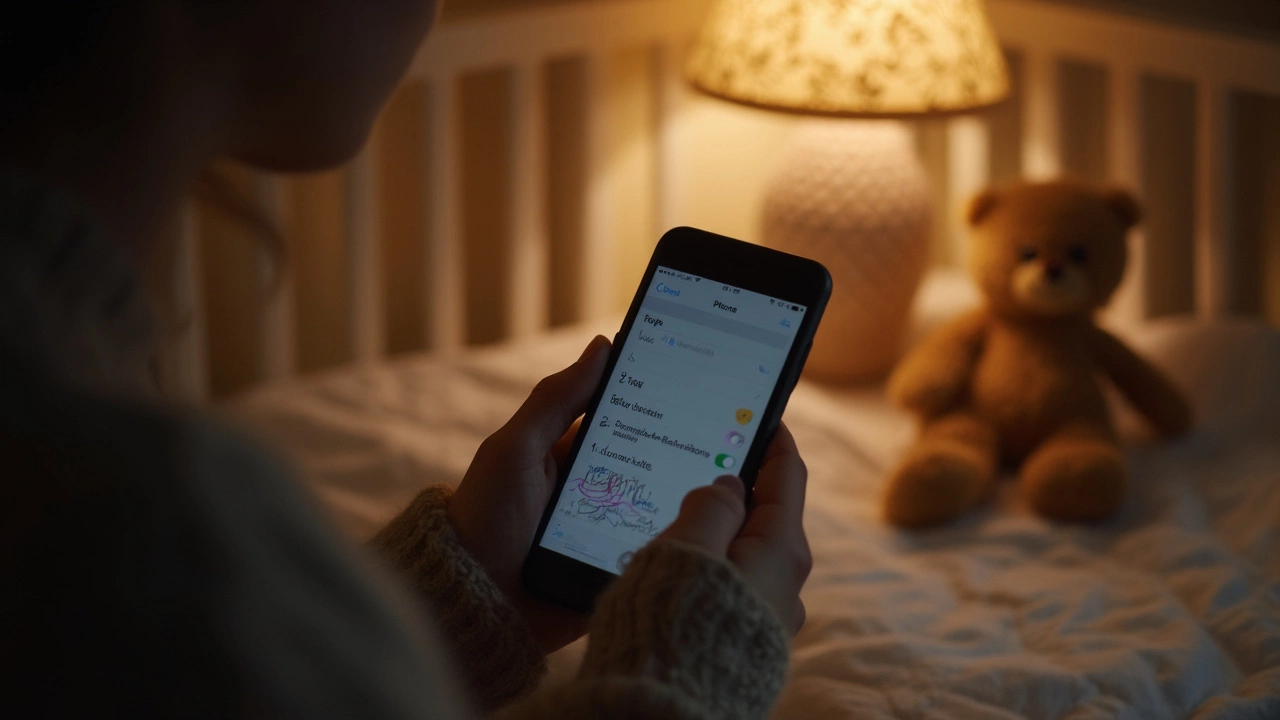
Is It Worth It Compared to a Dedicated Baby Monitor?
Let’s get right to it: using an old iPhone as a baby monitor can be a money-saver and a solid temporary setup. But for long-term use, is it actually better (or even close) to the real thing? Here’s where things get real.
Dedicated baby monitors, especially the ones made after 2022, pack in features you just don’t get from a phone. Think room temperature monitors, lullaby players, better night vision, and long battery life that can keep going all night without a charge. Most don’t even need Wi-Fi, which means you don’t have to worry about flaky connections or someone snooping in through your home network. Some high-end models like the Nanit Pro and Eufy SpaceView let you zoom, pan, and get breathing alerts, all without draining your phone’s battery or tying up your device.
Here’s a quick head-to-head to make this more visual:
| Feature | Old iPhone as Baby Monitor | Dedicated Baby Monitor |
|---|---|---|
| Initial Cost | Low/Free (if you already own) | $50–$300+ |
| Battery Life | 2–4 hours (on video) | 8+ hours |
| Video Quality (Night) | Basic, screen glows | Infrared, no glow |
| Connectivity | Wi-Fi/LTE needed | Mostly direct, some Wi-Fi |
| Privacy/Security | App-dependent, can be locked down | Mostly secure, not online by default |
| Alerts (Cry, Noise, Movement) | Yes (app-based) | Yes, more reliable |
| Extra Features | Talk-back, music (via apps) | Temp alerts, advanced sensors, zoom |
There’s also the hassle factor. If you need your main phone, using it for monitoring gets old fast. Your battery gets eaten up, and you can’t always leave it plugged in. Dedicated monitors are built for the job—no pop-ups, no crashes, no software updates messing things up.
If you just need something while traveling, at grandma’s, or in a pinch, your old iPhone totally works. If you want all the bells and whistles, sleep tracking, or night vision you can count on, a legit dedicated monitor still wins. If privacy and zero ongoing costs top your list, though, the iPhone hack is tough to beat. It really comes down to which features you absolutely need and how much hassle you’re willing to put up with night after night.






